About Version 2 Concept Builders
What is Different About a Version 2 Concept Builder?
A Version 2 Concept Builder offers additional functionality that was not present in our original Concept Builders. All Concept Builders track a student's progress on each of the activities using a system of Stars and Trophies. But until Version 2, that progress has never been saved. When a student exited the page, all knowledge of their progress was lost. A Version 2 Concept Builder adds the functionality of saving and retrieving student progress using our Task Tracker system.
The process begins when a teacher registers and pays for a Teacher Subscription. Once payment is made (or a Purchase Order is approved), we enable the subscription, and send out an email with log-in directions. That's all there is to it; the teacher can now use our Task Tracker system and the full potential of a Version 2 Concept Builder.
Once the account is set up, the Teacher can invite their students to join their course using a simple form and Sign Up Code. The teacher can assign Concept Builders to their classes, set due dates, identify which parts of the Concept Builder must be completed, and fill out a form identifying what levels/activities of the Concept Builder are required, how the Concept Builder will be scored, when the due date is, whether late submissions are allowed, and what type of penalty late submissions will be subjected to. Teachers can even include an introductory note to students ... like "Before starting this Concept Builder watch the video titled ... " or "This Concept Builder coordinates with Slides 21-28 of the Unit 8 Slide Deck found on Google Classroom."
When a student logs into their account, they will see the assignment information set by the teacher. They can click on the assignment to do the Concept Builder and their progress on each level or activity will be saved in their account. If they complete the first part of the Concept Builder at school and attempt to complete other parts at a later time, the system will display the trophy for previously completed parts.
Teachers will be able to view student progress for each Concept Builder and print or export class results and scores. A Version 2 Concept Builder is a natural extension of what already exists with the added functionality of storing, retrieving, and displaying assignment information and student progress information inside of Teacher and Student accounts. With a Version 2 Concept Builder, there is no longer any need to require students to send screenshots of their Trophy screen ... and no longer any temptation for students to PhotoShop such screens (just to mention one of the many possible poorly-chosen student work-arounds).
Are There Directions for Version 2 Concept Builders?
We have a growing list of teacher and student directions. You can find them here. Because our system was recently revised over the summer months, some of those directions are outdated. We will begin creating revised directions to match the updated system. We also have plans to create screencasted walk-throughs. Visit Directions.
Is There a Cost for Version 2 Concept Builders?
Teacher accounts can be purchased through The Physics Classroom at affordable prices. And given the low cost and the obvious savings of time for busy teachers who use the Concept Builders as auto-graded homework assignments, the benefits are likely worth the cost. Payments can be made by teachers or by schools using Purchase Orders or through direct payment using a credit card or a PayPal account. Information about Subscription costs can be found on our School Pricing page.
If I Don't Opt In, Can I Still Use the Concept Builders?
Yes!! Version 2 is a premium offering. Teachers who do not register for a subscription (and their students) will still be able to use the Version 2 Concept Builders. They will just miss out on the functionality of being able to keep track of student progress on assigned Concept Builders. A Version 2 Concept Builder can be completed as a logged-in student of a subscribed teacher or as a Guest. But completing a Version 2 Concept Builder as a Guest will not provide any ability whatsoever to track student completion.
When the Title Screen appears for a Concept Builder, a notice will be given that informs the student whether they are logged in or using the system as a Guest. They will be offered an opportunity to Log In or to continue using the Concept Builder as a Guest. If the student's teacher does not have a Task Tracker subscription, then they should simply use the Concept Builder as a Guest. To use the Concept Builder as a Guest, the student should simply tap on the Start button (as they always have done).
Appearance of Title Screen When Not Logged In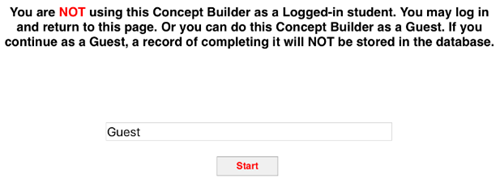
Using a Concept Builder as a Guest will be the same great learning experience as it has always been - with immediate and Dataways. The Physics Classroom would never get in the way of that. But progress tracking, trophy screens, and score-keeping potential will be absent.